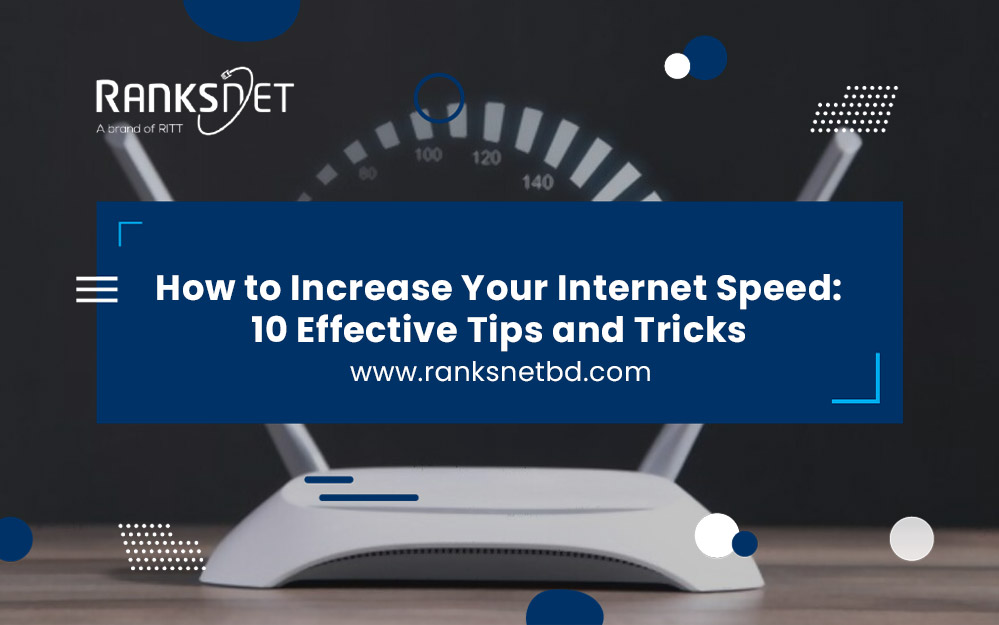Imagine finding your favorite in HD after such a long wait, and all you find out is that your internet connection is too slow to download it fast.
Sounds pathetic, right?
What if you start downloading it and arrive 1 hour later to find out that the internet connection is too slow to download?
No worries; there are amazing solutions to take care of it without burning your money behind a mechanic and his cheap tricks. In the following section, you will learn some of the effective tips and tricks to increase your internet speed.
So, take notes and try them yourself.
How to Improve Your Internet Speed?
Let’s learn about how you can improve the internet speed in your house.
1. Switch Everything Back On and Off.
Let’s first work on a power cycle to check if your Wi-Fi speed increases.
-
Restart Your Modem
First, disconnect your modem or wifi gateway for 30 seconds, and plug it back in. It can fix any bugs using this method. When your home network and internet provider exchange signals, your modem does the translation.
A power cycle is a great place to troubleshoot if your internet is playing up since it frequently resolves connectivity problems.
-
Restart Your Router
If you have a solitary wireless router, do this process after that. A power cycle cleans the memory on your router, much as it does on the modem, and allows it to restart activities that were slowing it down.
Turn off the WiFi on all of your wireless devices at this point. After some time, turn Wi-Fi back on. Check to see if your connection strengthens after allowing these devices to rejoin.
You should reboot your device at least once per few months. However, it will cause you to lose internet access for a short period of time. As a result, schedule the restart of your equipment for a time when no one will be using the internet.
2. Change the Location of Your Router
The range of Wi-Fi signals is limited. Large furniture, appliances, walls, floors, and ceilings can break these connections.
With their radio waves, other devices can also obstruct these Wi-Fi transmissions. You can face Wi-Fi issues on the other end if you install your wireless router on the edge of your home’s area.
The best places for your router are those in the center, up high, and close to the spots that need the most internet usage. You will almost certainly experience connectivity issues if you keep your network in a basement or closet.
3. Change the Wi-Fi Frequency Band
You will find 2.4 GHz and 5 GHz radio frequencies in modern wireless routers. Wi-Fi speeds and signal quality vary depending on how far away from your router and the band you use for connections.
Try switching to the other Wi-Fi frequency band if your one suffers temporary interference. Your device will detect it as a distinct Wi-Fi network, generally with a label indicating the network’s frequency in the network name.
The most popular Wi-Fi connection operates in the 2.4 GHz band. The airways at this frequency can get busy because it’s used for many other wireless connections than Wi-Fi.unlike 5 GHz, this band gives speed for range, making it better at piercing walls and other obstructions.
4. Adjust the Antennas on Your Router
There are antennas inside wireless routers and gateways you cannot adjust. If your router does have adjustable antennas, try reconfiguring them. Usually, router antennas are omnidirectional, these broadcast signals parallel to the antenna in all directions.
So, adjusting an antenna horizontally to spread Wi-Fi signals up and down can help you if you need to extend your Wi-Fi signals to several floors. Place the antenna vertically if you need to cover a larger area.
5. Expand Your Wi-Fi Network
Suppose you’re experiencing speed or connectivity problems in certain areas of your home despite having your router in the optimal location.
In that case, you might need to expand the range of your network. There are several options available to enhance the coverage of your network:
-
Wi-Fi boosters
You need to place them between your router and the areas with weak signals. These will redistribute the existing Wi-Fi signals to increase the coverage in those areas.
-
Wired access points
You can connect your router with an Ethernet cable and serve as an extension of your router. They can distribute Wi-Fi and LAN signals, functioning similarly to Wi-Fi boosters. You can repurpose various devices like your old routers with access points.
-
Powerline extender kits
You will get two devices in it. The first device connects to your router via Ethernet and plugs into an electrical outlet.
The second device is plugged into a location where you desire better Wi-Fi coverage. The internet signals travel through your electrical wiring to provide a better Wi-Fi connection.
-
Mesh Wi-Fi systems
Mesh systems use multiple devices that work as a unified Wi-Fi network with several routers, enveloping your entire house from several access points. It replaces your traditional router and ensures consistent coverage throughout your residence.
6. Get Rid of Connections that You Don’t Need
Removing devices that are not essential to your network is a good option if you need more available bandwidth. It is important to have all the devices linked to your network.
The most straightforward method of disconnecting nonessential devices is to reset your Wi-Fi passwords and restart your router.
Lastly, log in again to your network on all the devices that you currently use with the new password. This technique will eliminate unnecessary connections, such as the emergency cell phone turned on and quietly downloading updates.
7. Modify the Wi-Fi channel’s frequency
The frequency bands of 2.4 and 5 GHz are divided into channels, with 11 channels in the former and 45 in the latter. In most cases, routers automatically select the optimal channel for you, but there are instances where manual channel changes are necessary.
It’s important to note that frequency channels can become congested, so if you and your neighbors use the same channel within the 2.4 GHz band, it can impact your Wi-Fi speeds.
8. Upgrade Internet speed
Although you will find the solutions here, there are occasions when your internet connection needs to be improved to support your online activities. In such cases, upgrading to a faster internet plan is necessary in order to achieve better speeds.
Moreover, if you are confident that you have paid for an adequate internet speed, but your connection still needs to be improved, it could be because your internet connection does not consistently perform at its maximum capacity.
Read our article to learn signs to upgrade your internet.
9. Change the Equipment
Your router and modem the processing of all your internet data. If either of these devices is inadequate for the task, it can significantly slow down your entire network. Therefore, if you are using outdated or older equipment, replacing them with newer ones is advisable.
Suppose you rent your equipment from your internet service provider. In that case, you can request new units if you believe the existing ones are outdated, particularly if they are responsible for poor network performance.
Internet providers typically provide either a single wireless gateway device or a combination of a standalone modem and a router.
10. Upgrade the Software on Your Router
If you utilize a modem/router combo unit, commonly referred to as a gateway, your internet service provider (ISP) likely takes care of updating the unit’s firmware automatically. However, if you have your standalone router, it is recommended to check for available updates.
Your router is a specialized computer designed for managing networks and routing traffic. Like any computing device, it operates using an operating system known as firmware.
Since no software is flawless, developers periodically release updates to enhance the code, fix bugs, and address security vulnerabilities.
To Wrap Up
Lives now are easier to function with the internet so a poor internet connection can annoy you. However, using a few useful tips and methods, you can boost your internet speed and take advantage of a quicker and more fluid online experience.
You can greatly increase your internet speed if you follow the previous suggestions. You’ll be able to stream video more smoothly, download files more quickly, and perform better online. Spend some time putting these strategies into practice, and you can start enjoying a speedier internet connection right now.
Frequently Asked Questions
Why is my internet so slow?
There can be various reasons why your internet speed is slow. It could be due to an outdated router, signal interference, too many devices connected to your network, or slow internet service plan.
How can I test my internet speed?
You can test your internet speed by using online speed test tools such as Speedtest.net, Fast.com, or Google’s internet speed test.
Does my internet speed depend on my location?
Yes, your internet speed can be affected by your location. Factors such as the distance from the nearest cell tower or internet service provider’s infrastructure, network congestion, and signal interference can affect your internet speed.
What is a good internet speed?
A good internet speed depends on your usage and needs. For basic web browsing and streaming, a speed of 25 Mbps should be sufficient. However, for online gaming, video conferencing, and 4K video streaming, you may need speeds of at least 50 Mbps or higher.
Can using a mesh network improve my internet speed?
Using a mesh network can improve your internet speed by providing better coverage and reducing signal interference. Mesh networks use multiple nodes that work together to provide seamless coverage throughout your home or office.