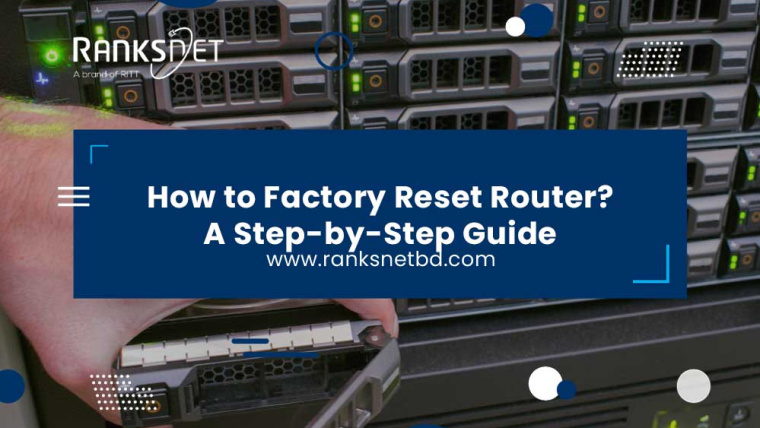In a time when our digital traces are always growing, changing our broadband IP address is more important than ever. Our IP address often defines our online identity.
Changing IP address is useful in the digital world. It could be to protect your privacy online, get around content limits, or fix network problems.
As we move into 2023, this article will explore five easy ways to change your broadband IP address. This will help you keep control of your online presence and security.
Let’s look at these simple but useful ways to get around the internet in the coming year.
What is an IP address?
An Internet Protocol address, or IP address, is a unique number given to every computer connected to the Internet. It is what computers use to communicate with each other.
IP addresses come in two types:
1. Public IP address
This address can be seen by everyone else on the internet. Your internet service provider (ISP) gives it to you.
2. Private IP address
This is the address your home network devices use. It can’t be seen by anyone else on the internet.
Why would you want to change your IP address?
You might want to change your IP address for a few reasons:
-
Bypass Geo-restrictions
Some websites and services are only available in certain countries. Changing your IP address can make these websites think you are in a different country.
-
Protect Privacy
With your IP address, you can track what you do online. Changing your IP address will make it harder for people to find you.
-
Get a new IP address for gaming/ torrenting.
Changing your IP address can sometimes fix the problem if you can’t join a game server. Some ISPs slow down or block data from torrents. If you change your IP address, you can get around these rules.
5 Easy Ways to Change Broadband IP Address
There are five easy ways to change broadband IP addresses. These are narrated below-
1. Router Reboot
Rebooting your router is one of the easiest ways to change your IP address when you have wifi. Most Internet Service Providers (ISPs) give users IP addresses that change over time. Every time you restart your router, these IP numbers can change.
With this method, here’s how to change your internet IP address:
- Unplug your router’s power cord.
- Wait 5–10 minutes to ensure your ISP gives up your IP address.
- Plug the power cable back in and wait for the router to reopen.
Once your router is back up and running, your ISP should give it a new IP address. You can check this by looking up your IP address on a website like “WhatIsMyIP.com“
2. MAC Address Cloning
You can also change your IP address by cloning your router’s MAC (Media Access Control) address. This method works because many ISPs give your router an IP address based on its MAC address.
To change your IP address with MAC address cloning, do the following:
- Log in to the admin panel of your router, which you can generally reach through a web browser at 192.168.1.1 or a similar address.
- Find the option to clone the MAC address in the settings. It might be under “Advanced” or “WAN” settings.
- You can copy the MAC address of another device linked to your router or choose the “generate random MAC address” option if it is available.
- Save your changes and turn on your router again.
3. Contact Your ISP
If you need to change your IP address immediately or in a specific way, contact your ISP’s customer service. They can give you a new IP address if you ask.
What you can do is:
- Call or email the customer service number for your ISP.
- Explain why you need a new IP address and give any needed information.
- You should ask for a different IP address.
4. Use a VPN (Virtual Private Network)
A VPN, or Virtual Private Network, is a powerful tool that lets you change your IP address and protect your privacy and security online. When you link to a VPN server, all of your traffic goes through that server, and it looks like your IP address is coming from where the server is.
Here’s how to use a VPN to change your IP address:
- Choose a VPN service you can trust and sign up for their service.
- Get the VPN app and put it on your device.
- Open the app, sign in, and choose a server spot from the list.
- Connect to the server you picked.
Once you’re linked, the VPN server’s IP address will hide your broadband IP address.
5. Use a Proxy Server
You can also change your IP address with proxy services. A proxy server works as a middleman for certain web requests instead of sending all of your traffic through the server.
To use a proxy service to change your IP address:
- Find a trusted proxy server service or, if you’d rather, use a free one.
- Enter the proxy server’s IP address and port number in the proxy settings of your device or web browser to set it up for use.
- Save the settings, and then browse the web using the proxy service.
Every time you use the proxy server, your IP address for that particular web request will differ from your real internet IP address.
Final Words
Knowing how to change your internet IP address is useful in a world where being connected and online is very important. As we wrap up our look at five easy ways to do this by 2023, you now have the tools to take control of your online identity, privacy, and safety.
Whether you choose a simple router restart, MAC address cloning, working with your ISP, using a VPN, or using a proxy server, each choice offers a different way to meet your needs.
As the digital world continues to change, these methods will help you confidently and easily navigate the always-changing world of the internet.
FAQs
How do you change your IP address on Android?
First, open Settings, tap Networks & Internet, choose a Wi-Fi, and hold it down for a few seconds. Then, click Manage network settings. After that, switch from DHCP to Static IP settings. At last, enter an IP address that is not being used in the IP address field, then tap Save.
Can I change my IP address without VPN?
You can get a different IP address by disconnecting from the network you’re currently linked to and connecting to a different one. This might seem obvious. You can switch to a different Wi-Fi network, or if you’re on a smartphone, you can switch from wifi to mobile internet.
How to change IP address in Windows 10?
- Go to Start, click Settings, and click Network & Internet.
- Under “Local Area Connection,” click “Properties.”
- Under the IP setting, click on Edit.
- Choose Manual, turn on IPv4, and enter your new IP address.
- Choose Save.